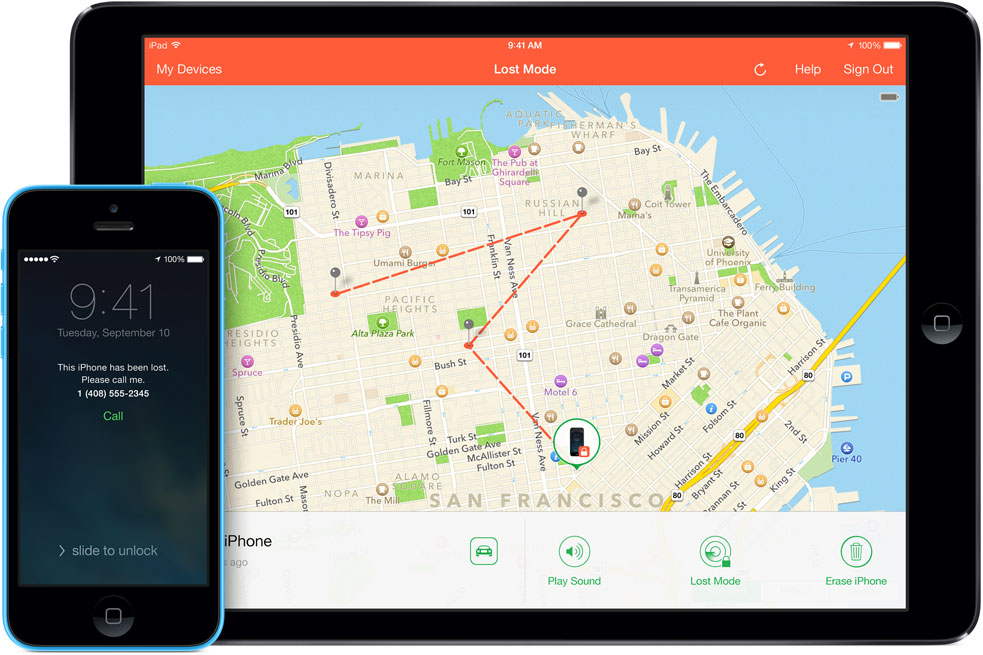Prevention is better than cure, so they say. So before your iPhone, iPad, iPod, Mac, and PC gets lost or stolen, better install the Find my iPhone app as a precautionary measure. Although we hope you’ll never get to use it, it’s still best to be prepared for the unexpected.
It’s not the end of the world or at least your world in case your iOS device or PC gets lost or stolen. I’m sure that it’s not just about the hard earned money wasted that you’re bothered about, but it’s the personal data present on the phone that you’re mostly worried of. What happens to your messages, contacts, images, videos, and even passwords? Whoever gets a hold of the unit can gain access to your personally identifiable information.
But there is still hope if you have activated the Find my iPhone app by Apple beforehand for your gadgets. Whichever iOS device you own: iPhone, iPad, iPod, and Mac or even a PC, this application works with Apple’s iCloud feature.
How Find my iPhone Helps
There are several ways this tandem can help in case of a lost or stolen device. Here are the options:
1. Play Sound – In case the device is simply misplaced, your first option is to play a sound through Find my iPhone once you logon to iCloud online. This way, you can easily find the unit once you hear the song playing.
2. Lock Screen – You can place your device on ‘lost mode’ (for iOS6 and later versions) and secure it with a pass code to make its content inaccessible for anyone.
3. Display Message – You can request for the device to be returned by displaying a message and even including your contact information.
4. Notifications – You will be notified of any update and progress with regards to locating your gadget.
5. Track Location – Once set to ‘lost mode,’ your device’s location will be tracked on its whereabouts for the last 24 hours. You can use the Find my iPhone app or iCloud to view the device’s position in a map. You can even ask for driving directions to where your gadget is currently located. However, this is only possible if the gadget is powered on. When powered off, the map shows the unit’s last location. The map updates once the device is powered back on.
6. Activation Lock – Once Find my iPhone is activated, whoever grabbed a hold of your iOS7 gadget will not be able to access it. Reactivating the phone will require your Apple ID and password.
7. Remote Erase – You may also delete all personal data from your unit and restore the device to its factory settings remotely. With iOS7, your displayed message will continue to show even if the device had already been restored.
Setting Up iCloud
iCloud works on virtually all iOS devices including iPhone, iPad, and even iPod Touch. You can also set it up on Mac and PC. For iOS, make sure the device is running on the latest version, open iCloud, follow the instructions, enable automatic updates, and you’re good to go. For Mac, make sure that it’s similarly running on the latest OS X version, turn on iCloud, and enable Photo Stream as well as automatic downloads. iCloud also works for PC by downloading the iCloud Control Panel, turn on iCloud, and enable automatic downloads. iCloud comes with a free email account.
How to Use iCloud with Find my iPhone
Type https://www.icloud.com/find on your web browser and logon to your account. The same account can manage as many registered devices. You can also use the same app on another iOS device to locate the missing one.
Soon as you login and click on the Find my iPhone button, it will begin locating your device and will show notifications of its progress on your screen. Once located, the map will zoom in on the device. You can also zoom in and out of the map and view it in satellite or hybrid mode much like Google Maps. The map lets you view its last known whereabouts although it may not necessarily be the most recent one. As mentioned earlier, the map is only updated real time when the gadget is powered on. The map is shown over the green dot. In case you click elsewhere on the page and lost the map, just click on the green dot again.
Other than the map, there are more options available to help your find a lost or stolen iPhone, iPad, iPod, Mac, and even a PC. You can play a sound in case the device is merely misplaced. You can also click the ‘lost mode’ button which will enable you to lock the device’s screen, enter a pass code, and even optionally display a message to whomever has possession of your gadget. The message may include your contact information as well. If the device is on the move, just click the target icon to view a more updated map.
For further security, you may click on the ‘erase’ button to wipe out all data from the device; but do so only if you are sure. In case you get your device back and have previously synced data through a computer or a cloud account, you can recover data. See below.
Data Sync and Data Recovery
Before anything happens to your device (aside from being lost or stolen) such as damage, repair, and accidentally restoring to factor settings, you can recover your data from backup. Each time you sync your device with a computer or a cloud account like iCloud, all data and settings are saved. So in case there is a need to recover data, just connect the device onto the computer where it was backed up and click restore or sync it with the cloud account.
Alternatives
There are other software or applications you can install for this purpose. However, most of them only offer one or a few of the options that are all available with Find my iPhone coupled with iCloud. There are products that are also free like Find my iPhone but there are some which are available upon purchase. These will be discussed in an upcoming post.
All is not lost in case of a lost or stolen iPhone, iPad, iPod, Mac, and even PC with Find my iPhone and iCloud, provided that you have installed the app and activated it with iCloud. If you haven’t done yet, don’t wait till it’s too late.